Do you run contests and marketing campaigns on Facebook? Do you want your Posts about your campaigns to be seen by your Fans, and even friends of those Fans?
Facebook Promoted Posts may be the solution you need.
You likely know that not every one of your Page posts actually show up in the News Feeds of all of your Fans. Promoted Posts are an advertising option from Facebook that enable you to make sure the posts you want to market get seen in the News Feeds of more people.
How Facebook Promoted Posts work: A Promoted Post begins as a regular post you’ve made on your business Page. You choose a Post, set a budget, and then the Post is shared to a set number of Facebook members. Your story can be seen by your Fans, or even friends of your Fans, depending on how you’ve setup your budget.
Lots of small business and marketers use Promoted Posts regularly. Many businesses and marketers have yet to venture into this advertising option. To some, Promoted Posts seem too complicated to even try.
I’ve written this article to give you an overview of how to use these powerful marketing tools. Whether you’ve never used them at all, or you want to use them to gain more success – here are 6 tips on how to use Promoted Posts on Facebook.
How to Use Promoted Facebook Posts Tip #1: What to Post
Promoted Posts can be used to achieve numerous marketing campaign objectives. They’re a particularly great opportunity to market specific content for a specific business event.
According to Facebook, the most successful Promoted Posts have been to:
- Promote a company contest or sale
- Promote a new product
- Drive traffic to your business (online and offline)
This post by Diamond Candles is a perfect example of post to Promote. It markets a specific Facebook contest, it lists out three Call-to-Actions, it includes a link to the Facebook contest, and it has a visually appealing image.
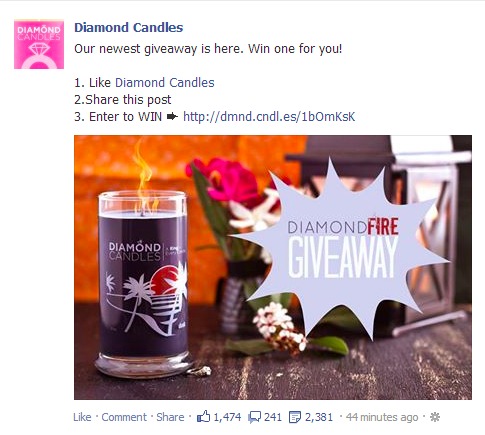
In just 44 minutes, it had been liked, shared and commented on over 4,000 times!
Facebook has a number of additional success stories. In this case study, a local sandwich shop, Capriotti’s, increased local awareness of it’s coupon offering, and drove up revenue by using Promoted Posts:
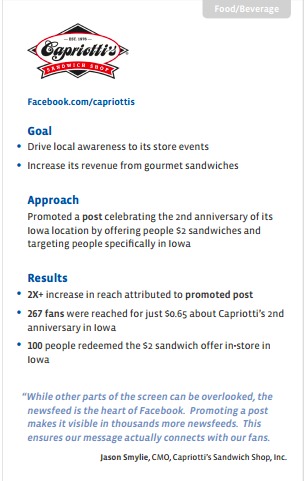
By using Promoted Posts, the sandwich shop targeted their customers in Iowa, gained more than two times the reach for their post, spent just $0.65 per Fan, reaching 267 of them. 100 people redeemed their $2 off in-store discount.
How to Use Promoted Facebook Posts Tip #2: Post Formulas
There are a number of techniques that get your posts more engagement (Promoted or not). Seeing as you are spending money to get your post seen, you really want to make sure that you’re Promoting the posts that get you the most interaction.
Here are a few tips to get the most out of your ad spends. Use these when you are creating posts for your specific business events:
- Include visuals like photos, memes, photo captions or videos. _ – Visuals are the most interacted types of posts Facebook. People respond to simple, eye-catching images. Use them to Promote a new product or event. This post of a new cookie from Oreo is a great visual update to Promote (but it would be better with a link, question or another CTA to generate interaction).

- Ask questions. Questions engage, and have a clear Call-to-Action (CTA). Questions also show that your company values your Fans’ opinions and that you listen. They are a great way to develop trust for your brand, and gain more appreciation from your consumers.
- Share exclusive content or news. Everyone likes to be “in the know”. Share exclusive content in a Promoted post to get more people talking about your Page.
- Include links. When making a post you’re going to Promote, include links. If your post is creating awareness for a contest, for example, include the link to your where your contest is hosted. Tip: include link tracking such as via a bitly, or Google-made utm’s to track in Google analytics.
- Include clear CTA’s. Be sure your Promoted posts have a clear Call-to-Action. If you want to drive traffic to your store, for example, include a short CTA to entice viewers to visit your store. For example, you might write an update with: “Visit our new online store to receive a $25 group discount!”
- Pin to Top or Highlight your Promoted Posts. Add more visibility by Highlighting your Promoted posts, or pinning them to the top of your brand’s Facebook Page:
 For more tips on Facebook posts that drive engagement, check out:
For more tips on Facebook posts that drive engagement, check out:
8 Sure-Fire Facebook Post Formulas That Drive Engagement
21 Ways to Create Amazing Facebook Posts to Promote your Products
How to Use Promoted Facebook Posts Tip #3: Choosing a Post
You are paying for your post to be Promoted, so you want to be sure you’re getting value for your money.
Jay Baer, of Convince & Convert created this simple four step method of determining what posts to Promote. Here is his STIR method:
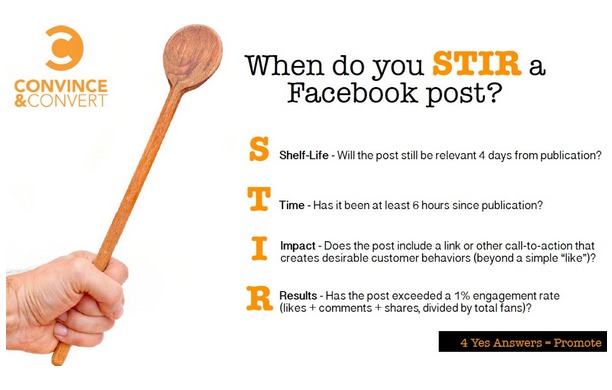
In other words, choose a post to Promote based on:
- Shelf-life – choose a post that won’t be outdated in a few days. It takes a little bit of time for Facebook to approve your post. And, if your post is a hit and goes viral, you want to make sure it’s still good in a few days as it gets spread.
- Time – you want to wait a few hours after your initial post has been published on your Page. This gives you the chance for your post to be seen organically. It also give you a chance to check the analytics of the update (using your Page Insights), so you know if it’s a good post for your market.
- Impact – your post needs to be able to create greater impact that a simple “like” of your page. It needs to include visuals and CTA’s, as outlined above. This will generate more bang for your buck.
- Results – check your Page Insights to determine if the post has a good engagement rate (over 1%)
Note: Here’s a screenshot of what the new Facebook Page Insights looks like for Best Post Types:
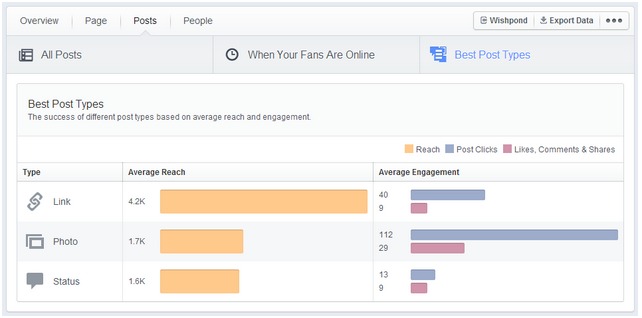
You can easily see what types of posts get the most reach, engagement, and clicks. Use this, and specific post data, to determine which posts to Promote.
How to Use Promoted Facebook Posts Tip #4: Extending your Reach
Promoted posts have a good chance of being seen by all or most of your Fans. The more your post is engaged with, the more likely it will show up in their friends’ feeds too. Friends’ of your Fans likely share many of the same interests as your Fans. When a post is from a friend on Facebook that you engage with often, their Facebook likes, comments and shares are much more likely to show up in your Feed. (In other words, people who are friends and talk a lot to each other on Facebook – and likely share lots of common wants – are more likely to see each other’s updates.) This targets your post to reach to those who are likely interested in it.
Bottom line: A Promoted Post can be seen and engaged with millions of potential consumers.
Like a regular Page post, your Promoted posts can be targeted by geographic location, and by language.
How to Use Promoted Facebook Posts Tip #5: Measuring Success
Facebook has great measurement tools for your Page. They also have great measurement tools for your Pages’ ads.
The Ads Manager tool gives you a comprehensive dashboard to track your ad campaigns. You can analyze your campaign results by Likes, Reach, Frequency, Clicks, Click-Through Rates and Total Spent. You get results from numerous campaigns, and can track your ads as they run live, so you can tweak as needed.
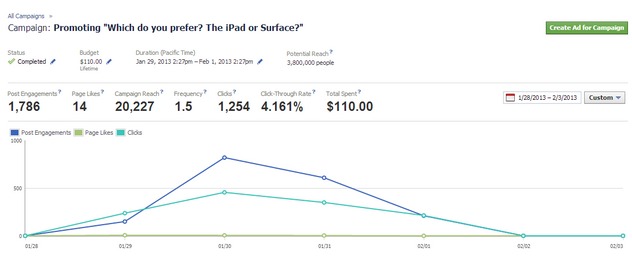
For Promoted Posts, Facebook also has a way to quickly see both the organic reach of your post, and your Promoted reach. Click on the Promoted drop down button, and then hover over the “x people saw this post” link.
Additionally, when you’re using trackable links through bitly or Rebrandly, Google URL builder, or your own utm-codes, you can generate more results about click-throughs from your campaign. Bitly, Google URL builder and your own tracking codes all have their own benefits.
In a nutshell:
- Rebranly – Include short links. When making a post you’re going to Promote, include short links. If your post is creating awareness for a contest, for example, include the link to your where your contest is hosted. Tip: include custom short links (you can create branded links with Rebrandly URL Shortener) and include Google-made UTM’s to track your visits in Google analytics.
- Google URL builder – is tied into Google analytics, and it makes it easy to make your links trackable. You need to include the utm source, the utm medium and the utm name to identify each of your links.
- Your own utm codes – are easy to make once you understand utm codes. What tracking information you need is really based on how your Google analytics (or other software you use) are setup.
How to Use Promoted Facebook Posts Tip #6: Budget
Setting your budget is an integral part of your Promoted post campaign. The budget you set is for the lifetime of your campaign.
(Do any of you remember when the campaign budgets were daily? I was lucky, but I know of at least one social media manager who had forgotten to set a date to end the campaign. Because she was managing so many accounts for clients, she only noticed a month later when the Facebook billings came in! And her client wasn’t too impressed, either. Thank you Facebook, for making this more manageable!)
Generally speaking, when you’re starting out in Promoting your posts, start with a small budget, but a budget that will give you some good results. You want to get your Post seen by your Fans, as a minimum. The higher your budget, the more people your post will reach.
If you’re a small business, with close to 1,000 Likes on your Page, for example, start with a budget of, say, $50 or less. Track your results, and evaluate the benefits to your campaign, Page and business.
A lot of Promoted Posts can start as low as $5 – _you want to spend a more than this to give it the best chance to perform. _And, hey, if your campaign isn’t giving you what you want, you can always pause it, edit it, and resume it later .
Note: To pause and edit a campaign, click on the “promoted for $x” at the bottom of your post. Click the tool icon drop down menu, and select “Stop Promotion”. Then click the edit button on your post and delete it. Then you need to make a new post to re-start your campaign. (Yeah, Facebook still doesn’t let you edit your posts even when they’re Promoted ones.) You’ll be billed for the initial deleted portion of your Promotion, and your resumed campaign.
Bonus: Power Editor
If you’re a marketer who manages many ads campaigns, try out the Facebook Power Editor. If you’re a small business, or someone who doesn’t manage multiple campaigns, then you’re likely not ever going to use this option.
The Power Editor feature makes it really efficient to run a lot of campaigns at once. It also lets you create a Promoted Post directly from the Power Editor – so you don’t have to go to each managed Page to make Post.
I’d suggest this be left to the pro’s though. It can be very easy to make rather disastrous mistakes if you’re not well versed in using this tool!
Conclusion
I hope you’ve gained a little more understanding of how to use Promoted Posts to successfully market your Facebook Page posts.
Facebook ads are a powerful marketing tool. Using them to spread the reach of your best posts can help your business achieve amazing results. To make sure you’re getting the most out of your posts – promoted or not – check out a few of these articles we’ve written here at Wishpond about accomplishing successful Facebook engagement:
- 8 Sure-Fire Facebook Post Formulas That Drive Engagement
- The 5 Most Common Facebook Post Mistakes
- 21 Ways to Create Amazing Facebook Posts to Promote your Products
- Increase Engagement: 7 Reasons Why You Need Facebook Contests
- 12 Easy Ways to Find Engaging Facebook Content: My Secrets Revealed
What do you think? Do you use Promoted Posts on Facebook? What successes have you had? Share your tips in the comments below!

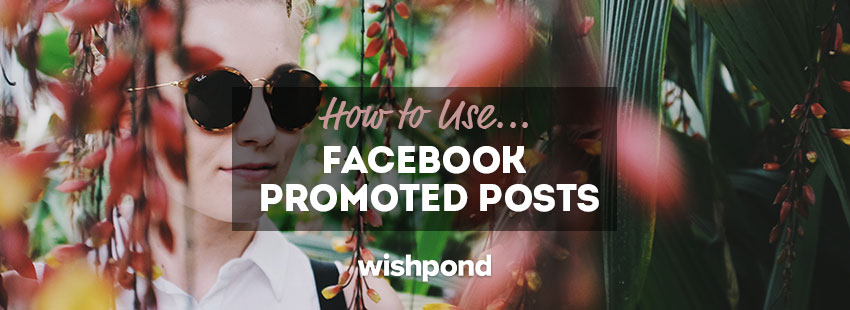
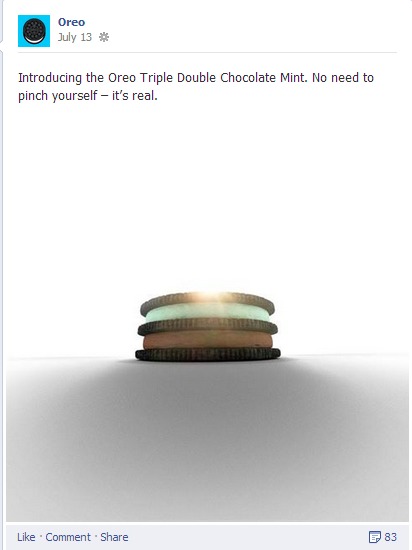
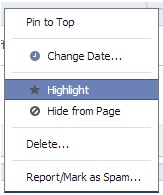 For more tips on Facebook posts that drive engagement, check out:
For more tips on Facebook posts that drive engagement, check out: