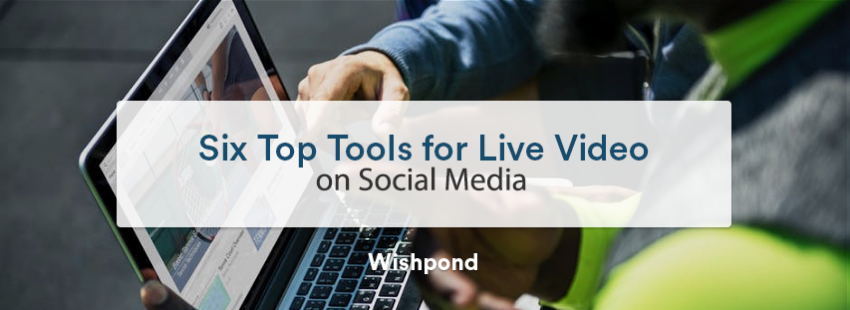People like watching live video on social media because there is a special feeling about watching something as it unfolds. Whether it is for entertainment or educational purposes, you are getting to see the freshest content no one has ever seen before.
Think it’s all hype, with social media companies promoting content formats that no one is interested in? The data says otherwise. About 47% of live streaming video viewers worldwide are streaming more live video today than they did a year ago. And more than half of these viewers are watching live on social platforms.
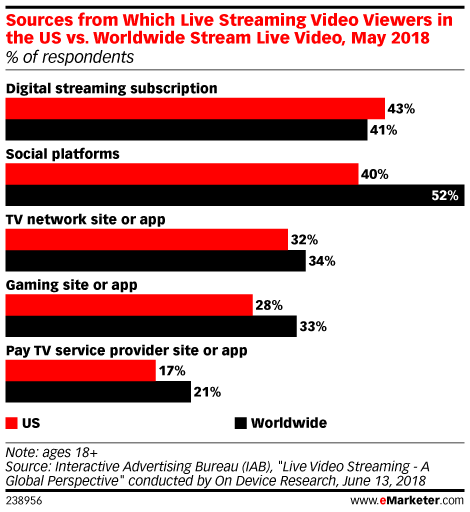
If you want to build your presence on social media with video, live streaming is the way to go. And it is easier than ever before to excel at it, all you need is the right tools. But with there are so many tools and apps to use it can be hard to choose.
To help you pick the right ones I have created this list of the best live video tools for social media streaming.
Interactive Presentations With ClickMeeting
ClickMeeting lets you live stream your webinar presentations to both Facebook Live and YouTube simultaneously. Using it, you can share both a live video of yourself (through the webcam) or a screen cast. Given that ClickMeeting is primarily a webinar tool, you can also record your video while you stream it to social media.
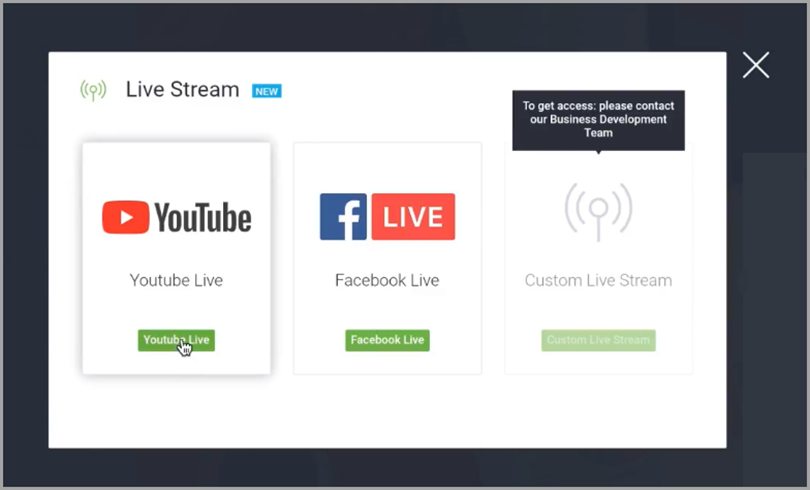
The platform also offers a built-in clipper tool, which you can use to edit your videos after your events, to remove any hiccups and gaps that are common when going live. You can then download the video and upload it onto other networks like Vimeo and IGTV, or use it as a lead magnet.
You can also experiment with running a live webinar and simultaneously live streaming it onto Facebook and YouTube to see which platform brings in the best engagement. This can be measured by the number of viewers, comments and the percentage of people who stayed on till the end on each platform.
If you share links during the videos, you can also use a link tracking tool to see which platform sent the most traffic and/or sales. A free tool that can help you with this is Bitly. It shows the number of clicks the post got and on which site. You can also use ClickMeeting to embed your webinar experience on a web page hosted on your site and encourage people who discover your content on social media to join you for the full interactive version, with dedicated Q&A chat threads, clickable calls-to-action and in-webinar polls.
Pricing: Starts at $35 per month for a plan that includes live social media streaming.
Collaborate with Cohosts Using BeLive
If you’re on a tighter budget and looking for something more affordable, you should check out BeLive. It works well with Twitch and Facebook Live. With their basic plan, you can share a live video of yourself, but to share your screen you’ll need to upgrade to a bigger plan.
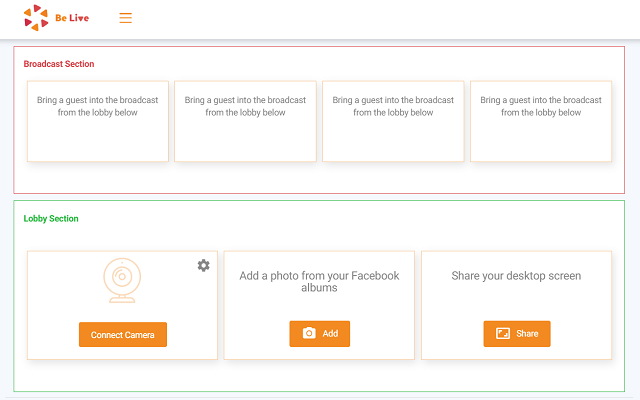
Some other interesting features include the ability to brand your video with custom branded colors and logo and the ability to have up to four presenters on-screen at a time. This is great if you want to run live discussions and debates. There’s also a waiting room where more guests can wait to join your live video.
The only two drawbacks to using this tool is that it doesn’t live stream to YouTube and that you cannot record and edit the video.
But you can always download the recording from Facebook and edit it by using an affordable tool like Screencast O Matic’s Video Editor. It can be used to edit the videos and directly share to networks like YouTube and Vimeo.
Pricing: The price for Belive starts at $20 per month, but you will need to get the $33 per month plan if you want to share your screen with your viewers.
Have Conversations on Facebook Groups With Zoom
Another tool that lets you livestream videos to both Facebook and YouTube is Zoom. On Facebook, you can live stream the video to your timeline or page or group. You can use it to simultaneously run a webinar and live stream to either Facebook or YouTube. But you can’t cast it to both social networks at the same time.
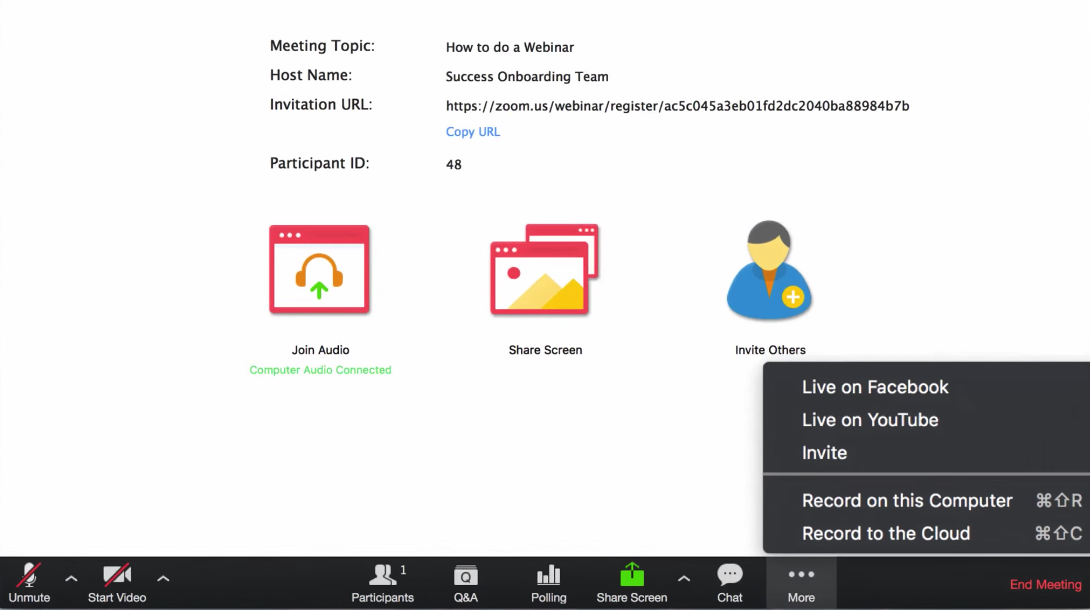
You can also record the webinar while you live stream it. But it doesn’t have a built-in editor that lets you trim down your clips. To shorten the video, you will need to download it and use a separate video editor.
Here too you can display up to four hosts talking at the same time on your screen, with their gallery view feature.
Pricing: Starts at $54.99 per month.
Virtual Summits Using Crowdcast
If you are on the lookout for a tool that lets you stream live videos to more than two social media platforms, you need to check out Crowdcast. It can be used to stream billable classes and virtual summits to Facebook, YouTube and Periscope.
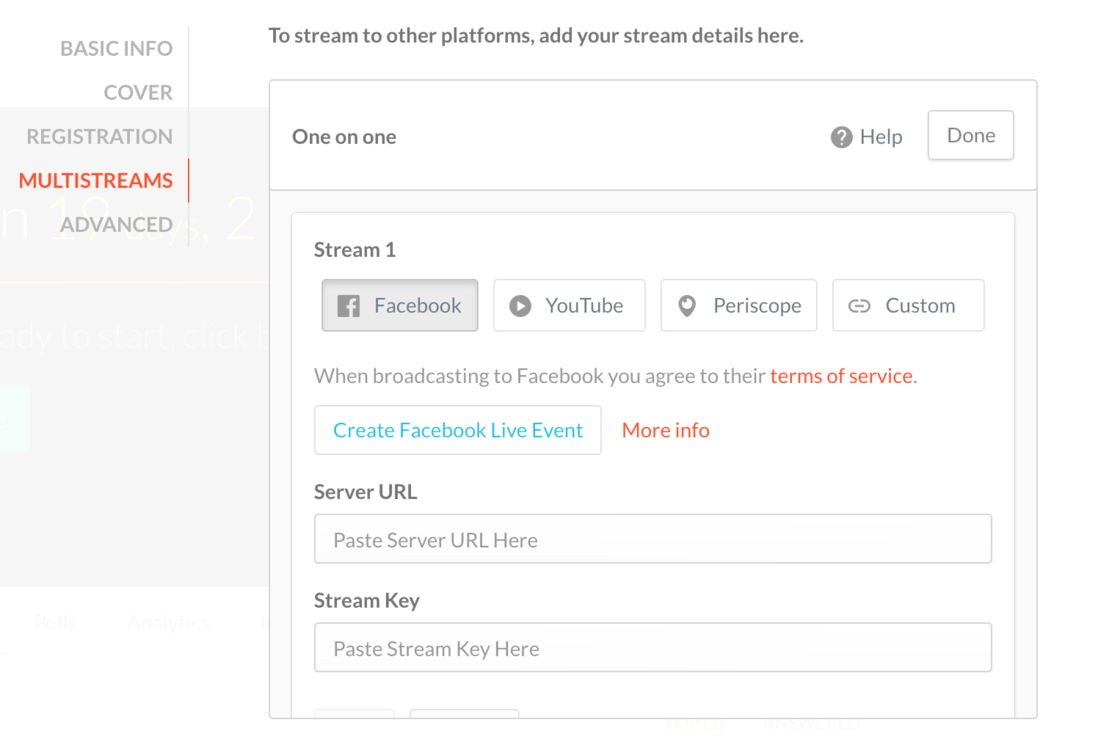
You can engage with viewers via polls and chat. The questions interface is cool, as it allows audience members to record videos of their queries, which other audience members can upvote and downvote. You can even invite attendees onto your screen if they would like to share their opinions and insights.
Crowdcast has several other advanced features and integrations that make it easy to generate leads, followers and sales. It is also good at tracking attendee behavior. The data can be used to increase live video engagement rate and conversions.
Pricing: Starts at $49 per month.
Go Pro and Pick up Livestream
If you are looking for a highly advanced live streaming tool for a bigger budget, you should check out Vimeo’s own Livestream. It lets you broadcast the video to Facebook, YouTube, Periscope, Twitch and, of course, Vimeo. You can even embed the Livestream on your web pages.
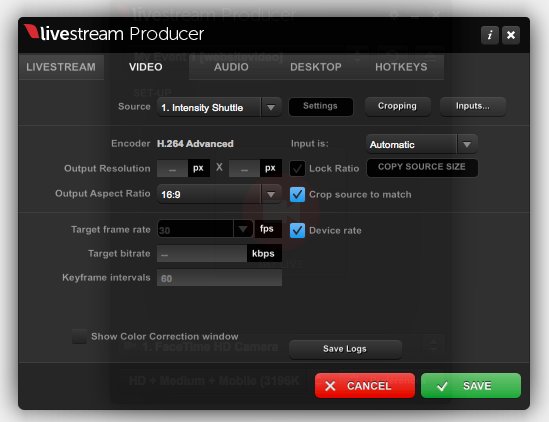
Advanced features include the ability to add custom branded graphics for a more professional look and engagement tools (these include chat, live polls and Q&A). You can also monetize your videos by adding over the top (OTT) video subscriptions or by inserting ads. There are also features that let you capture leads.
Livestream also helps you track video performance on all the social media platforms you are streaming your video to. This is a great way to check which network is getting you the best results and if you are generating sufficient ROI.
You can also white label the videos and make sure they are ad free. This is a great tool for anyone who wants to turn live streaming into a core aspect of their business.
Livestream is a part of Vimeo’s premium plan, so you will be getting all the benefits a Vimeo premium plan offers too. This includes 7 TB of storage.
Pricing: It costs $75 per month, but it is billed annually. There is no monthly plan.
Try It Before You Buy It With OBS Studio
If you have a super tight budget and you’re looking to experiment with a free live social streaming tool, you should give OBS Studio a try. It is not as straightforward to use as the above tools since it requires a bit of setup. But it still offers some relatively advanced features.
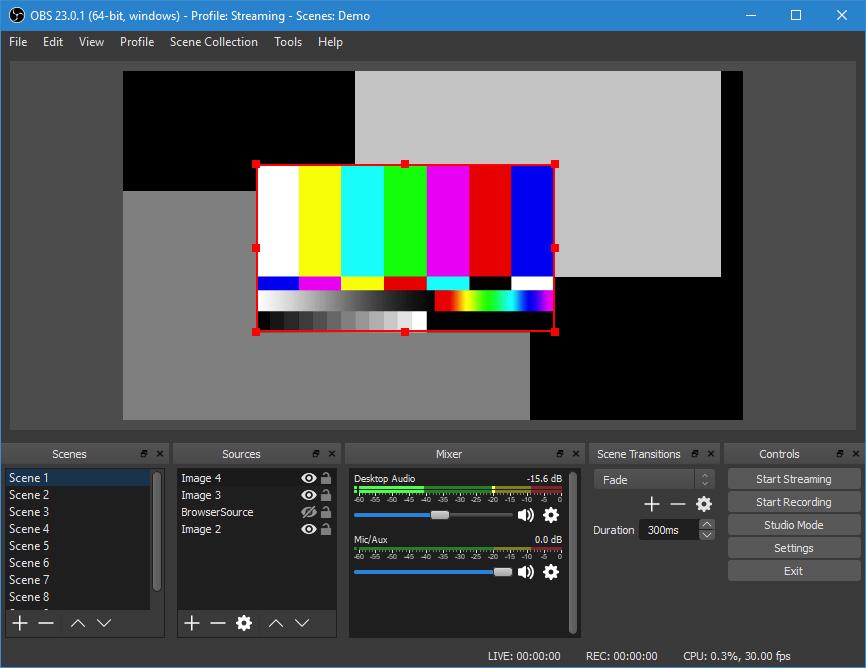
One of the biggest drawbacks of OBS is that it’s not a web-based app – it’s software that needs to be downloaded and installed. OBS is available in PCs, Macs, and Linux.
OBS can be used for both live streamings to Facebook and YouTube and also for recording. The advanced, high-fidelity sound mixer and scene patching tools are key differentiators as well.
Pricing: Free
Quick Tips for Professional Live Streams
The tools listed above will help your live streams run smoothly. But if you want to get more engagement from viewers during the live stream and keep them coming back for more, you’ll need to create a wonderful experience. So, here are some quick live video tips:
Create a Game Plan: Have a proper plan in place for your live stream. Decide before hand how long it is going to be, what you will be covering, how much time you will spend sharing content and how much time you will spend promoting your products/services. You can make a checklist on a white board or a piece of paper. This will help make sure you cover everything you planned to do.
Use Slides: Make sure you present a series of slides full of pictures, graphs and other content. This will make it easy for people to visualise what you are saying. Many of the above tools let you share your screen, so make use of the feature.
Practice: Practice your presentation several times. This will help you prepare yourself to confidently present the live version.
Start the stream at the right time: The timing you choose should depend on your audience. It should be at a time when they will be free and attentive. It might be best to conduct a survey to find out what times your audience prefers for attending live events online.
Host a Giveaway: Create a checklist or an ebook that compliments the live stream. Then inform the attendants (early on) that you will be giving it away for free at the end. This will get more people to watch the whole stream.
Start Promoting Your Video: for at least least two weeks in advance: You should start promoting your live stream at least two weeks in advance. And make sure you begin sending several reminders on the day before and on the day of the live stream to get maximum viewers.
Now pick your favorite and start streaming
These are the six best live video tools for social media streaming. The one you pick should depend on your budget and requirements. All of the above, except Livestream, offer either a free plan or trial. So, you can try all out before settling for one.
Have you tried to do live social media streaming before? What worked best for you? Please leave your comments below.

About the Author:
Mitt Ray is the founder of Social Marketing Writing, where you can download 100 Free Social Media Background Images.