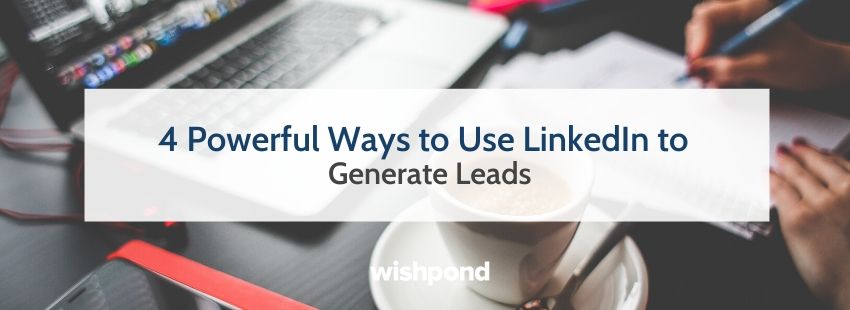More than two new members join LinkedIn every second. To date, more than 660 million professionals worldwide have set up profiles on the network.
Simply put, if you want to generate leads, you need to be on LinkedIn.
That said, there’s a pretty big difference between adding a few job listings to a bare minimum profile and really taking full advantage of the features and functionalities the program provides.
To get the most out of LinkedIn’s professional network, you’ll need a strong profile, as well as a data-driven approach to finding great leads and connecting with them using an omnichannel approach.
Here’s what you need to know to get started:
1. How to Set Up Your LinkedIn Profile
The biggest mistake you can make on LinkedIn is to not take full advantage of all the different pieces of real estate provided in your profile. Keeping the following guidelines and best practices in mind, set up your profile fully before undertaking any kind of outreach on the network:
Choose a Good Profile Picture
By some estimates, profiles with pictures are 14X more likely to be viewed by others. But not any picture will do. Choose a professional shot that looks like you, reflects your personal or professional branding, and that takes up at least 60% of the LinkedIn profile frame.
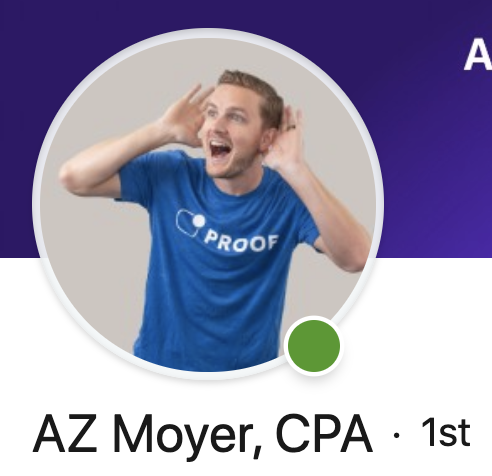
AZ Moyer, Head of Sales at Proof, thinks a headshot is a chance to stand out. He chose a fun profile picture of himself rather than a traditional headshot, saying “I want to portray my fun-loving, optimistic attitude, and I feel it’s very important to show as much of your personality as possible on LinkedIn. Otherwise, it’s hard to stand out from everyone else reaching out to the same prospects.”
When updating your LinkedIn Page images, the recommended specifications are as follows:
- Item: Profile/Logo Image
- Minimum Image Size: 300 (w) x 300 (h) pixels
- Recommended Image Size: 300 (w) x 300 (h) pixels
- Item: Cover/Banner Image
- Minimum Image Size: 1192 (w) x 220 (h) pixels
- Recommended Image Size: 1536 (w) x 768 (h) pixels
Create an Eye-Catching LinkedIn Banner
Creating an eye-catching LinkedIn banner can be a game-changer to your LinkedIn presence. Your banner is the first thing people see when they click through to your profile and can be a great way to grab attention. A custom LinkedIn banner helps show people who you are and what you do, including what you can do for them.
Keep your banner design clean, use any brand elements you’ve developed for yourself.You could pick two or three of your skills to highlight in the banner (such as “Content”, “social”, “creative”), or a short summary of what you do (eg. “Growing Businesses Online”).
Austin Belcak, founder of Cultivated Culture, shares his LinkedIn banner – which features stylized imagery, his company’s logo, and social proof in the form of brand logos – in a post on his company’s website:
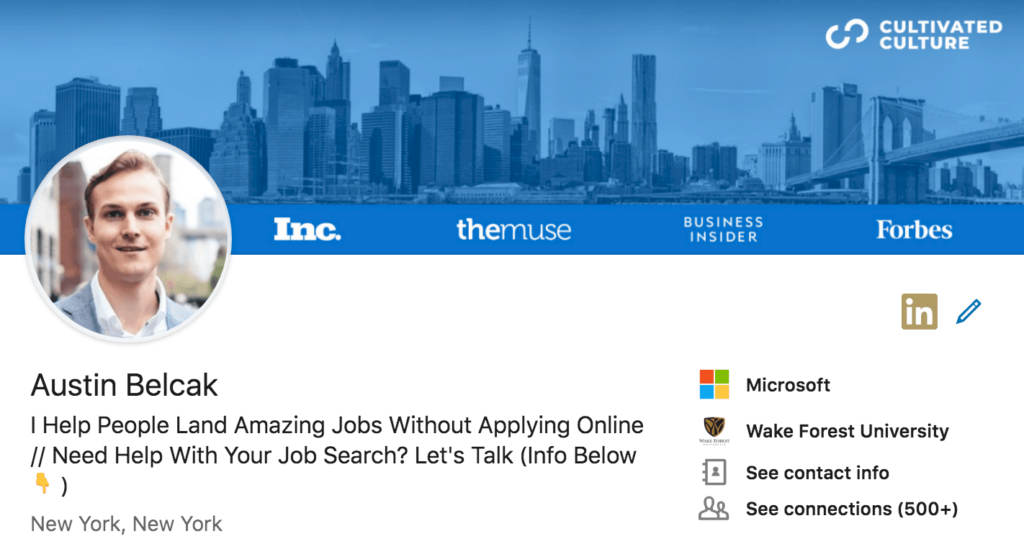
Write a Compelling Headline
Stand out from the majority of users who feature their job title and company in their headline with something more benefits-oriented.
Cody Dufrene recommends using the formula, “I help X accomplish Y through Z,” where “X” equals your target prospect, “Y” is what you do to help them, and “Z” represents how you fulfill your promise. “I help roofing businesses secure more contracts through effective lead generation systems,” is an example of this formula in practice.
Here’s what his actual headline reads now:
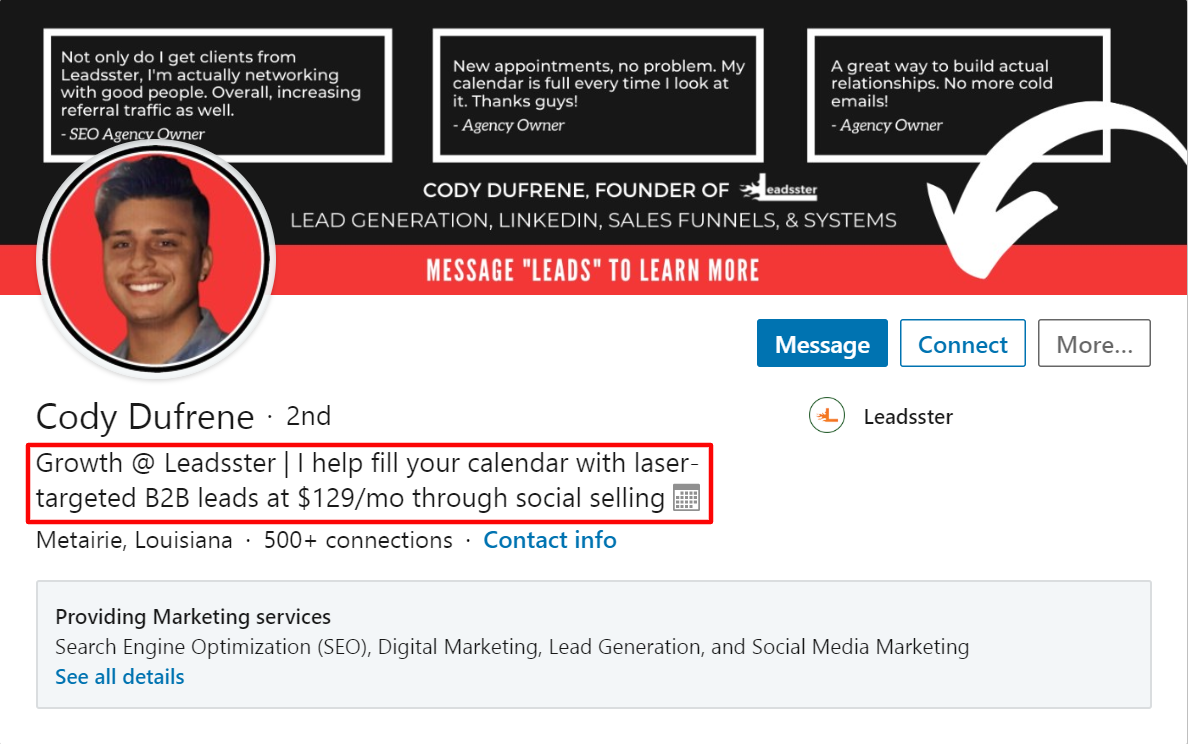
Invest in Your Summary
The summary section on your LinkedIn profile is the first thing someone who clicks onto your page is going to see. And since you only have a tiny window to make a strong enough first impression to hold their attention, you need to make sure it’s compelling to them – not to you.
No one wants to read a dry summary that rehashes the job listings found below it. Instead, think of it like sales copy, keeping the following tips in mind:
- Forgo using jargon or unnecessarily technical words in your summary. Stick to clear, easily understood language instead.
- Keep it short to avoid wasting your prospects’ time. Although you have 2,000 characters at your disposal, only use the number needed to get your point across.
- Make it visually appealing to read your summary. Keep your paragraphs short and scannable, use single lines where appropriate, and incorporate bulleted or numbered lists as needed.
- Infuse your summary with your energy. Write conversationally, and use language that’s still professional, but that communicates your personality as well.
- David Campbell, marketing strategist at Right Inbox recommends adding a call to action (CTA) into your summary. Ideally, the people visiting your profile should know exactly what you want them to do once they’re done reading.
- Additionally, Adam Enfroy, blogger and affiliate marketer at AdamEnfroy.com recommends starting with statistics, qualifications, or social proof as he cites “Blogger with 150,000 monthly readers” near the top of his summary.
Here’s what Enfroy’s summary looks like, as a practical example:
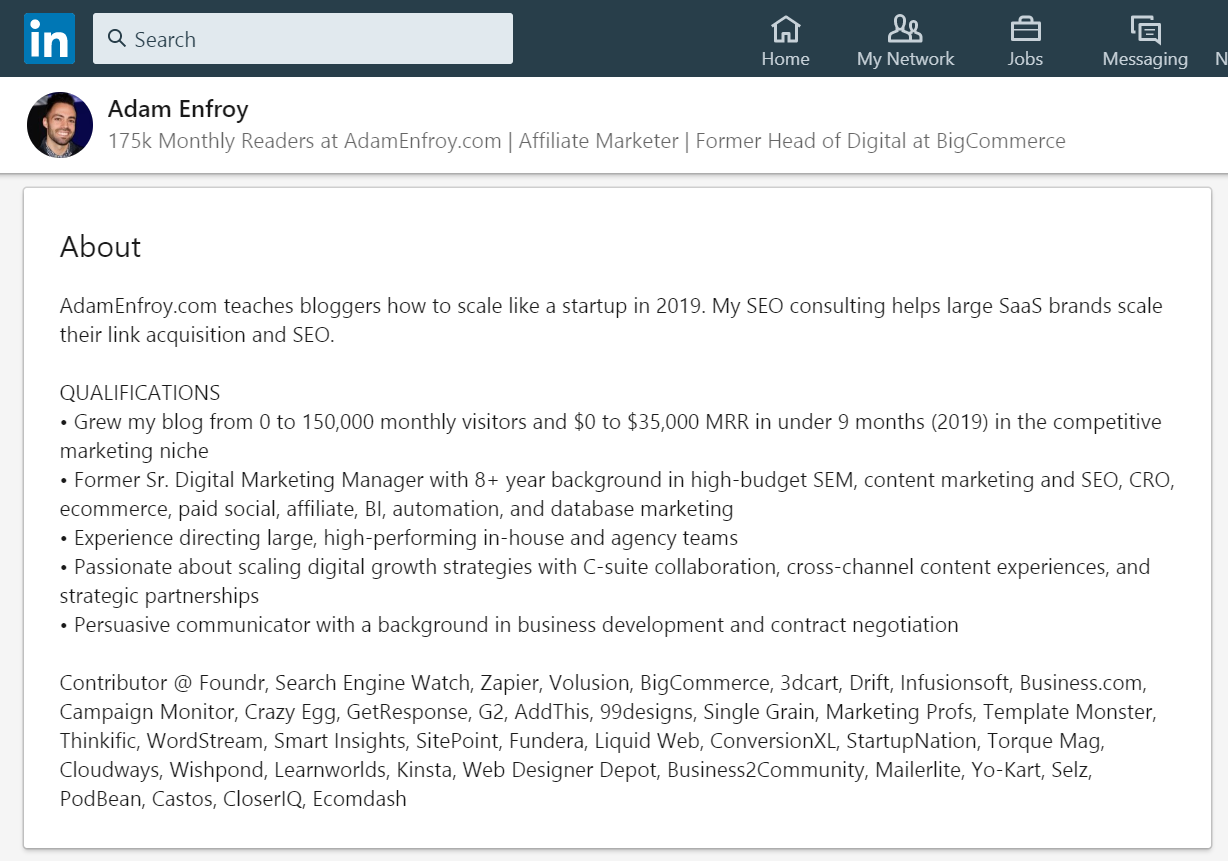
Try LinkedIn Pulse
LinkedIn Pulse, the network’s blogging platform, has been around in various incarnations since 2010, but it’s still an underutilized tool among salespeople and marketers. That’s a big mistake, since one of Pulse’s best features is that it can be set to notify all of your connections automatically, every time you publish a new article.
Keep the following best practices in mind for LinkedIn Pulse publishing:
- 800-1,200 words is the “sweet spot for encouraging engagement,” according to Daniel Roth, Editor in Chief at LinkedIn. His free “Writing to Be Heard on LinkedIn” training is also a great resource for those looking to attract attention on the platform.
- Include images, according to search marketer Paul Shapiro. In an article on Noah Kagan’s OkDork website, he writes, “Including 8 images when you publish on LinkedIn is associated with a greater number of LinkedIn shares, likes, comments, and views.”
- Publish regularly. Aim for fully custom content, but if you do republish content from your website to save time, Agorapulse’s Rivka Hodgkinson suggests publishing to your site first, using the appropriate canonical links, and linking your LinkedIn post back to your site.
Test out the engagement you can achieve by posting on different days or times and on various topics. At best, each article can be a touchpoint with prospective clients. At the very least, they’ll make your profile stand out and appear more authoritative to those that are viewing it.
Expand Your Remaining Profile Sections
Finally, get the maximum value out of your remaining profile sections by:
- Adding details to each job you’ve listed
- Soliciting recommendations from existing contacts. Levi Olmstead, Director of Marketing at 2ndKitchen, recommends reaching out to current and former coworkers who have worked alongside you on large projects and can speak to your strengths and accomplishments.
- Rating others in order to encourage them to return the favor
At the end of the day, having these and other trust signals in place will increase the odds that a prospect landing on your profile will be receptive to whatever pitch you’re making.
2. Finding Great Leads on LinkedIn
Once you’ve optimized your profile, you’re ready to reach out to new contacts. But how are you supposed to connect with the right people out of a field of 660+ million users?
I like to think about LinkedIn prospecting in two ways: working within the network using its search capabilities and searching externally before connecting with prospects on the platform.
Working with LinkedIn’s Search Features
LinkedIn offers a number of built-in search features – how much you’re willing to pay for them influences the complexity of the searches you’ll be able to conduct.
LinkedIn’s Free Search Functionality
Placing your cursor in LinkedIn’s search box allows you to search for people, jobs, content, companies, schools, or groups.

For example, you can use these options to find:
- 2nd-degree connections at specific companies
- Potential thought leaders in industries you target, based on the type and amount of content they’ve published
- Active groups in your vertical that could include your target customers (though be careful with this strategy, as it’s become pretty overused at this point)
Selecting “All” from the list of primary search functions makes the “All Filters” option appear, which will allow you to run more advanced queries on everything from connection status to current job title and more.
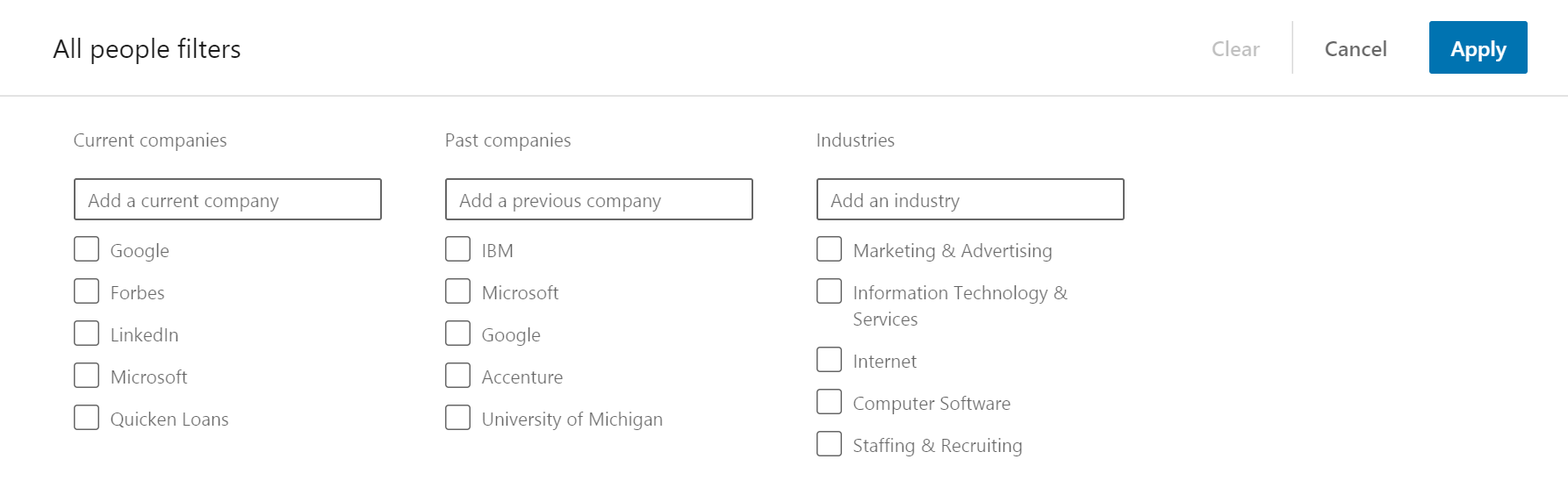
LinkedIn Premium Business
Although there aren’t any additional search features offered at this level, the greatest benefit of a LinkedIn Premium Business account – from a prospecting perspective – is the ability to get around the Commercial Use Limits LinkedIn puts in place on free accounts.
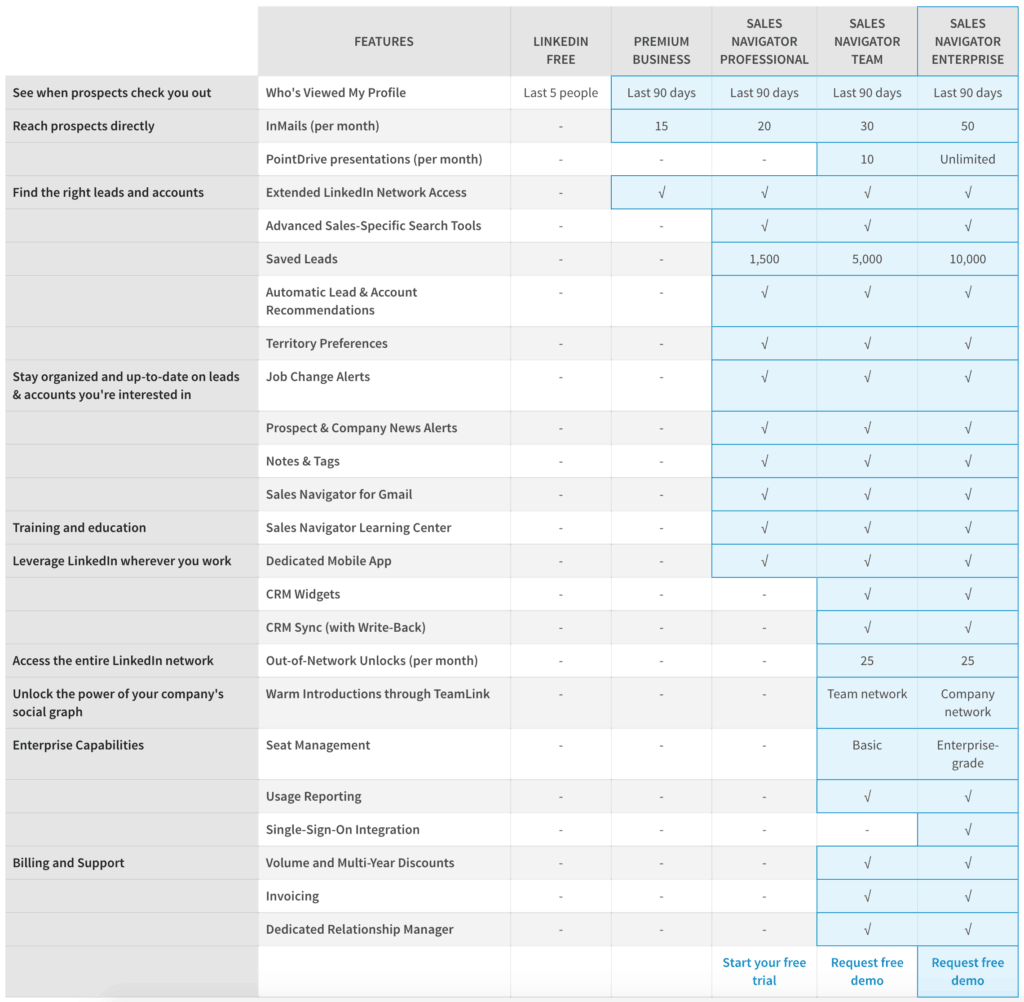
The opportunity to browse unlimited people throughout the month may be useful if you do especially high-volume prospecting.
LinkedIn Sales Navigator
Upgrading to a Sales Navigator account earns you access to additional sales-specific search tools, as well as lead and account notifications that could serve up great prospects automatically. You’ll pay for the privilege, though, as a single Sales Navigator account starts at $64.99 per month when paid annually ($79.99 per month when paid monthly).
To get a better feel for whether or not Sales Navigator is right for you, check out LinkedIn’s free video series, “Learn LinkedIn Sales Navigator” for a closer look at the platform. LinkedIn’s interviews with Sales Navigator users may also be helpful in this process. If you ultimately decide to sign up, be sure to enroll in LinkedIn’s free user-only training on how to get started.
Searching for Leads Outside of LinkedIn
If you’re struggling to find the right people on LinkedIn (or if you’ve hit the search limits imposed on free accounts), you also have the option of searching for leads outside of LinkedIn and then using Google boolean search operators to connect directly with their profiles. To view a full breakdown of the process, check out the video at the link.
It’s worth noting here that third-party tools like Dux-Soup exist that can help automate certain LinkedIn search functions. However, as these tools generally violate LinkedIn’s user agreement, I’m leaving them off this list. Investigate them and use them at your own risk.
Choosing between these search alternatives comes down to understanding who you’re trying to reach. Ideally, before any email outreach, you’ve constructed and defined your ideal buyer personas. If you have a list of names and their companies already, the Google process described above offers a free way to identify LinkedIn profiles quickly for outreach or data enrichment. If, on the other hand, you’re targeting a very small, select group of people, paying for something like Sales Navigator may provide the granularity you need to find great prospects.
Omnichannel Outreach on LinkedIn
Once your profile is set and you have a list of new prospects to reach out to, it’s time to plan your outreach approach. The worst thing you can do for yourself at this point is to start firing off messages at random.
Instead, you’ll want to operate according to a defined cadence that creates touchpoints across multiple channels. This ensures nothing falls through the cracks (and that you can iterate your sales process according to the steps you see producing the best results).
As you’re building your cadence, consider all of the following activities that can be used on LinkedIn to connect with prospects:
- Visiting a prospect’s profile. This may cause your name to appear in the prospect’s “Who Viewed My Profile” list, depending on the account types being used (and assuming you have private browsing turned off).
- Sending a connection request. There’s an art to doing this well – and it isn’t just sending a blank request. Check out the best practices and templates shared here.
- Sending InMail. InMail allows you to send messages to LinkedIn users you aren’t connected to, allowing you to bypass the connection request step. However, you’ll only get access to InMail with a paid account, so make sure this step produces sufficient value to justify the investment.
- Sending a voice message. Try Morgan Ingram’s 10-30-10 Approach if you haven’t used LinkedIn voice messages before.
- Paid LinkedIn ads. LinkedIn’s self-service ads won’t be useful if you’re doing one-to-one prospect outreach. But tools like Sponsored Content, Sponsored InMail and Text Ads can all be helpful in terms of supporting your broader lead generation activities. These campaigns tend to be popular among enterprise software companies, and they allow you to generate demand for campaigns and run experiments on your messaging so you can achieve a desirable customer acquisition cost.
As an example of how these interactions can look in practice, check out the template below for connecting with new contacts at former or existing clients’ companies:
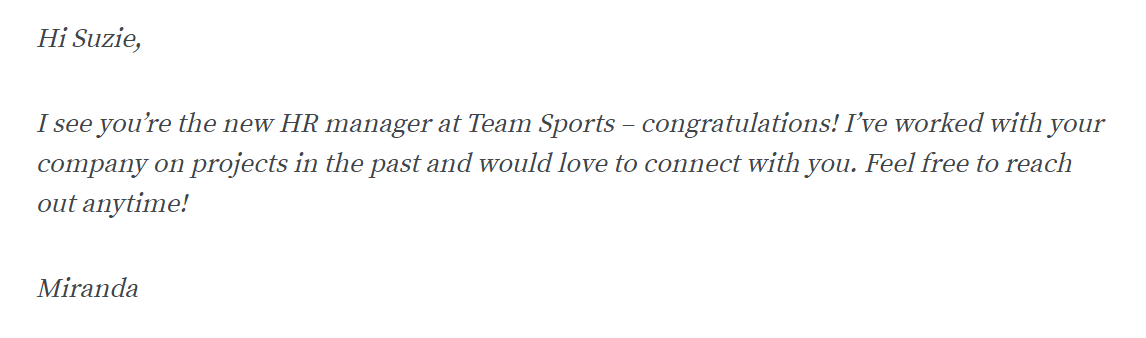
Test different activities and customize your approach as needed, but don’t limit your engagement to LinkedIn. Blend these activities into an omnichannel outreach cadence that aims to connect with prospects on other social channels, email, phone calls, and even in-person visits for best results.
Are you using LinkedIn for lead generation? Share any other tips and tricks you’ve picked up by leaving us a comment below.
About the Author

Sujan Patel is a partner at Ramp Ventures & co-founder Mailshake. He has over 15 years of marketing experience and has led the digital marketing strategy for companies like Salesforce, Mint, Intuit and many other Fortune 500 caliber companies.