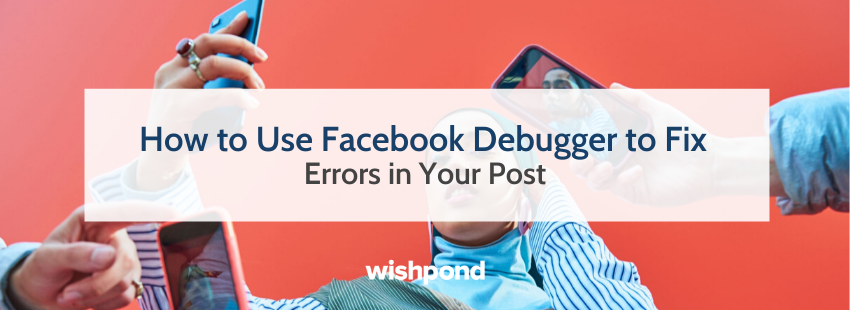A debugger tool allows you to take a peek at the information Facebook pulls from a specific URL. For example, if you share a link with an image, you can use the debugger tool to see what image, preview text, and title will appear in the newsfeed.
Not to mention if you’ve ever deleted a post in the past because of a typo or it just didn’t fit the bill. You can use the Facebook debugger to check what’s wrong and customize it, so the correct information is shown in your newsfeed.
This is because Facebook keeps that initial data safe and sound. It won’t go through the trouble of updating it (once you’ve updated it on your website) unless you do it yourself using Facebook Sharing Debugger.
Initially, a Facebook URL debugger was created for developers to troubleshoot issues quickly. As social media evolved and changes on Facebook took over, a debugger turned into an essential tool for social media and content marketers.
Today I’ll show you how to use a Facebook debugger to control how your site looks on Facebook.
1. Paste the URL in the debugger tool.
To begin, copy the URL of the blog post and enter it into the Facebook debugger tool. Then, click “Debug.”
Once you click “Debug,” you will see the information Facebook will use when posted on its platform.
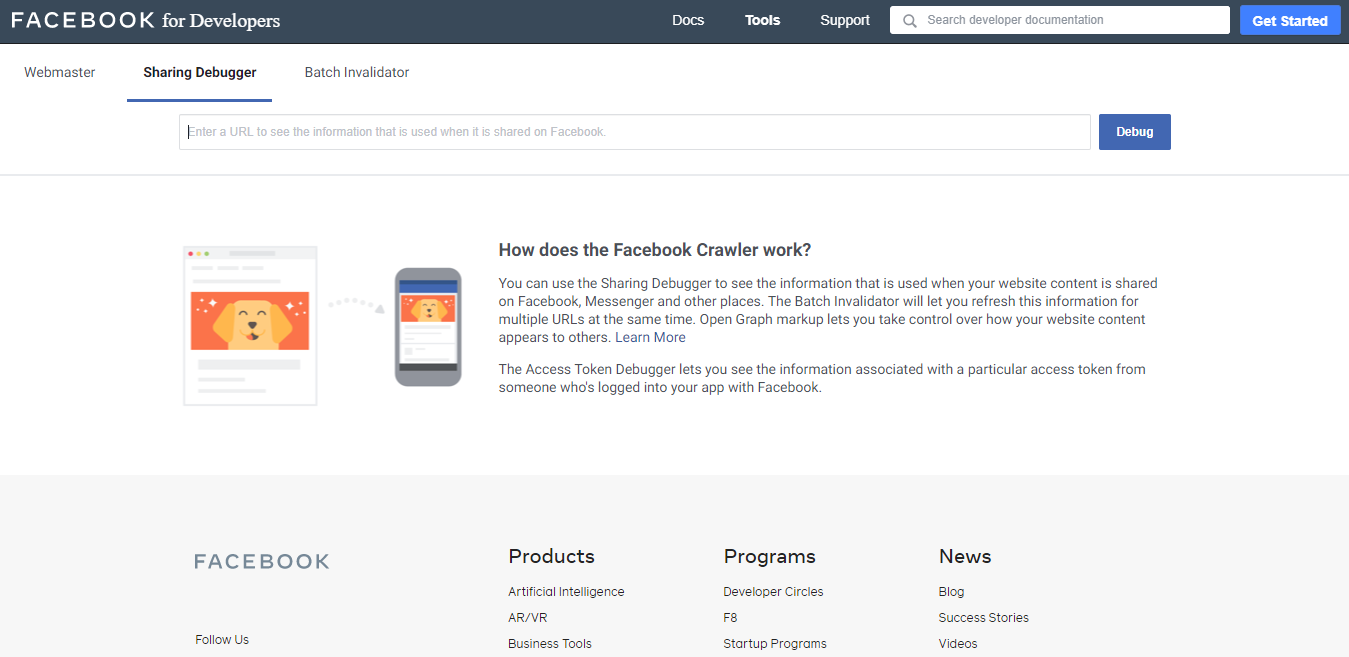
Need help with your next Facebook Marketing Campaign?
Book a free call to learn how our team of contest experts can help you create high converting Facebook campaigns today.
2. Review your debugger report with additional information and errors.
Once you’ve hit the “Debug” button, the tools should provide you with information on your link and how your post or image will appear on Facebook automatically.
![]()
Be sure to scroll through and check to see if everything is in order. The Facebook debugger should let you know if there are any errors will pop up, such as:
-
Extraneous Property: This warning lets you know that one of your website’s OG properties has depreciated, or that the Debugger doesn’t recognize it. The warning will spell out exactly which Open Graph property is causing the issue.
-
Inferred Property: Inferred Property errors mean that you either have multiple image properties set for your post, or Facebook couldn’t locate the image set. If you have multiple image properties, Facebook will guess which one you want out of the set.
-
Parser Mismatched Metadata: If you see this error, the data the Debugger extracted didn’t match the post’s original data set. This error comes from small mistakes like extra title spaces or date formats, and the Debugger tool will point out exactly which one it is so you can fix it.
-
Open Graph Errors: Open graph errors will come in a shortlist. The Debugger tool will give you what OG properties it could get and what you missed. You can see on:url, og:type article, og:title, og:image, og:description, og:sitename, og:updatedtime, and article:published_time.
-
Share App ID Missing: You’ll only see this error if you integrate a separate app with Facebook. This warning tells you that you didn’t set the app_id property on your website before you tried to share it.
For more check out Kontentino’s Complete Link Preview Guide.
3. Share Your Post With the World
Once you’ve made your changes, edits and you have no more errors, place the link back in the Debugger and recheck the link preview.
When you’re satisfied with everything, feel free to publish the link on social media.
Summary
Facebook is a great social media platform, it does come with some hiccups, but it’s a great platform for exposure, connection, engagement, and sales. With a Facebook debugger, you’ll be able to easily share and post content that will do just that and more.
If you need more help with Facebook and Facebook Marketing, check out these detailed tips and guides below:
- 52 Timeless Facebook Marketing Ideas for the Data-Driven Marketer
- How to Create a Polished Facebook Marketing Campaign Step-by-Step
- 45 Best Facebook Business Page Tips, Tricks, and Optimizations