Firstly, business cards are still alive! Yup, handing business cards is still a thing, especially at events or networking ventures. No matter how advanced technology or social media platforms like LinkedIn and Facebook get, business cards will always have a warm place in the corporate industry.
Small Business Rain Maker found that sales increase by 2.5% for every 2000 cards that get passed. So not only are our business cards important but how it’s presented and designed impacts your first or last impression. One of the best ways to design your business cards is by combining your social media. It shows that you’re relevant, up to date, and reachable on or offline.
The most commonly used content medium for B2C marketers is social media. Around 97% of companies are on social media. If you’re one of them, wouldn’t you like someone to find and follow you!
Today I’ll show you 9 must-have social media business cards you need to try to make the most out of your business card experiences.
1. Add Social Media Icons in Branded Colors
The step to creating an amazing business card is to make sure they can be seen. For many in creative industries, social media serves as an indicator of popularity, authority, and success. For a polished look, add the social media icon with the social handle underneath in your brand colors.
A popular misconception is that you have to add social media icons as they are, in their original color, but that’s not the case. You can find png versions of social media icons in various colors.
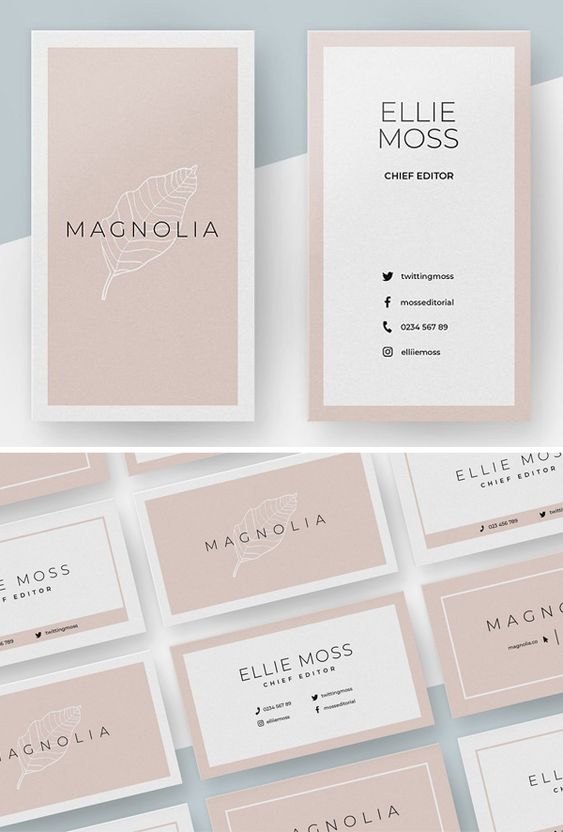
Try to add your social media icons in contrasting colors so that they can easily stand out on your card. If you’re using a light background, add a darker color and visa versa. Here are some design tips from Canva you can apply to your business card.
2. Show Off Your Social Media Followers
There’s nothing shameless about showing off how many followers you have on your social media profiles; in fact, it shows that your brand has a powerful presence.
Followers are now a status quo for social media brands, the more followers you have equals the more influence and brand credibility your business will have, so why not show it off.
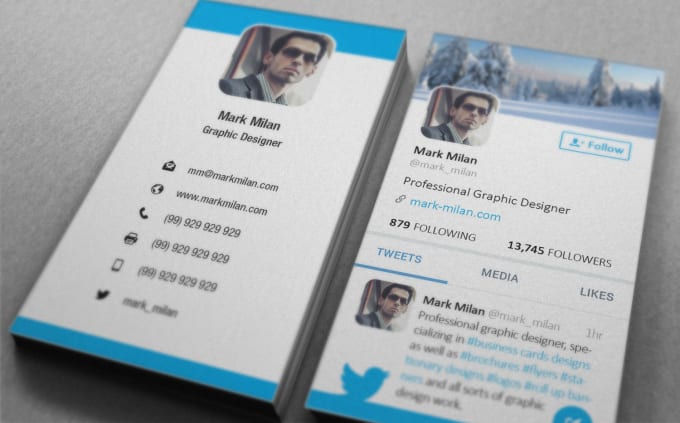
If you add your follower count to your business card, be sure to limit the number of tickets you print to 100 or so because your follower count will increase over time, so you might want to update it to keep things fresh!
3. Make Your Card a Social Profile
Forget adding social media icons, take things a step further, and turn your next business card into a social media profile. Take the design layout from your most followed social media profile to show off your credentials.
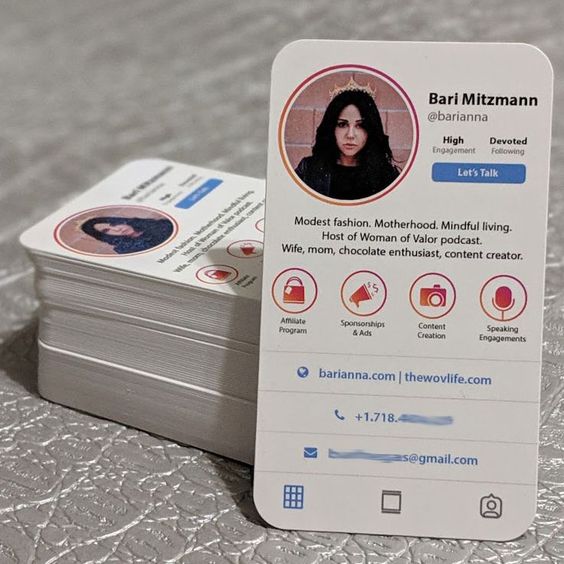
Be sure to add a professional picture to your display profile. Use the same display picture across all your social media profiles so that people can easily find and recognize you.
4. Make Space with Social Media QR Codes
A QR code or Quick Response codes are black squares arranged in a square grid on a white background, which can be read by an imaging device such as a camera, and redirects the user to a website, app or URL.
QR codes can redirect people to your website, social media pages, content, and more. You can jam-pack information on your business card into a tiny little code at the corner of your business card.

Instagram now allows you to have a custom QR code for your profile that you can add to your card so people can easily find you on Instagram. You can also use a QR code converter that converts URLs into QR codes.
To create your own custom Instagram QR code:
1. Open your Instagram app.
2. Go to your Instagram profile.
3. Press on the Name Tag icon on top of your screen (the second icon).
4. You will see your Name Tag screen.
5. Always Keep it Super Simple
Like any good design, don’t go overboard with all the social media hashtags/icons and elements. Try to keep things simple. Remember that as much as it’s a social media business card, it is still a business card nonetheless.
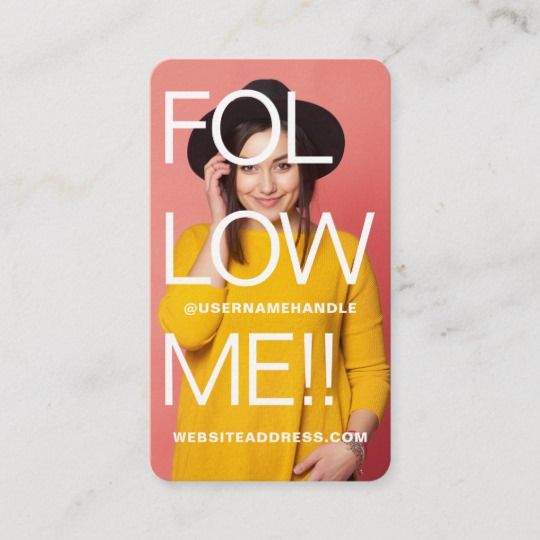
Always be sure to have your contact information basics, name, email, and number. After all, that is what you want them to do.
6. Show-Off Your Best Social Media Channel
Put your best asset out first! If you have a social media profile that your customers love to show it off on your social media business card. Based on the platform, you can design your social media business card to follow suit.
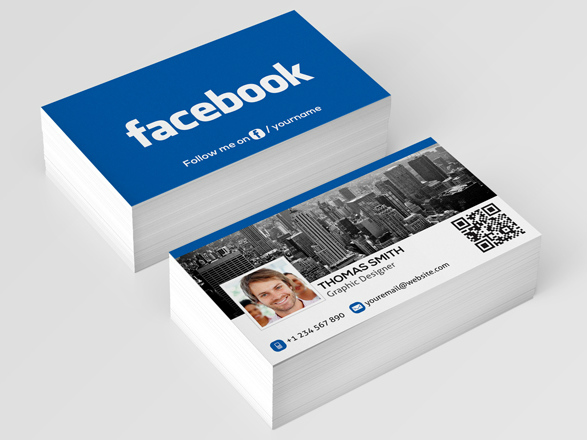
7. Tell a Story With Your Card
People get handed thousands of business cards every day. About 88% of business cards handed out get thrown away in less than a week. If your social media business card isn’t memorable, then it’s going to be thrown out the trash.

Start by placing your elevator pitch or words that describe your brand on your business card. This helps the reader to associate you with positive words and experiences.
9. Make an Interactive Social Media Card
Add a 3D or interactive element of design to your social media business cards. Who says it has to be flat and boring. Add engravings and holograms to give your social media business cards a personal touch.
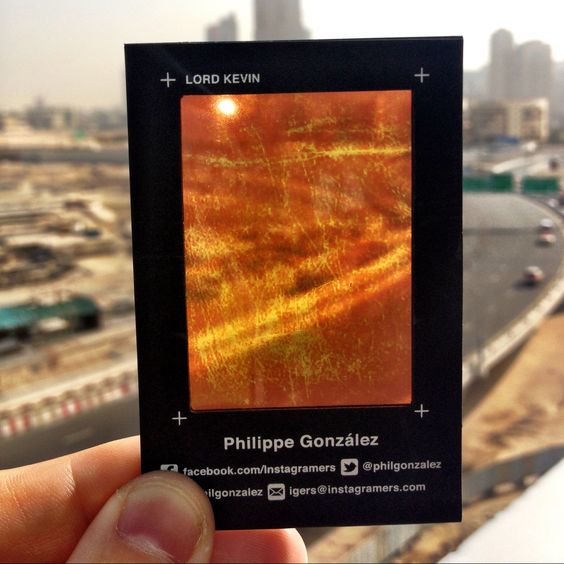
Around 39% of people won’t do business with you if your card is cheap looking. Don’t take your business card design lightly. From the graphics to the paper, it’s printed on matters. Your business card is scrutinized from every angle, so you have to add a wow factor to seal the deal!
Summary
Creating a social media business card can be something fun you should let the whole team on or share with your network. The devil is in the details, you should always make sure that your business card has one goal, and that’s to highlight and inform your reader about your best features.
Try to use tools on hand like Canva, Venngage or, Visme, where you can access thousands of templates and tools to create the perfect social media business card. Be sure to update your business card every year so you can keep your network up to date with any new changes.
For more creative ways, you can use social media for your business, check out these guides:
- Small Business Guide: The Top 21 Resources on How to Sell on Social Media
- How to Make a Social Media Checklist (Free Template)
- 77 Tremendous Tools to Make You a Content Marketing Superstar
- How to Use Social Media Campaigns for Market Research

